Whatever reason you may have for wanting to convert PDFs to an editable doc, this article shares the guide you need. Here, we highlight the best ways to convert a PDF file to a doc on your Windows PC. Read on to learn more.
How to Convert PDF to Word
There are different methods for PDF conversions, as well as third-party apps that allow you to do this on Windows PC. The best choice of apps for you will depend on what is most comfortable and accessible to you. Some of these apps require paid access, while others do not.
Convert Files Using Microsoft Word
Within Microsoft Word, you can convert a PDF to Word. You should, however, note that the layout, line breaks, and other critical formatting may be lost.
You can convert the PDF by opening it via the Microsoft word bar. You will be prompted to convert to an editable version that can be edited and formatted. You can save the file as usual after editing.
Convert Files Using Google Docs
Like Microsoft Word, Google Docs allows you to open a PDF file using their app. You can make a copy and save it on your computer.
Convert Files Using Adobe Acrobat
The Adobe Acrobat PDF conversion tool is good but popularly known for being overpriced. If you are a student or you own a small business, you most likely are not willing to spend so much on a PDF conversion tool.
You can use the free version of the pro app for a seven-day trial period, but no more.
If you need a full-featured PDF that allows you to perform a wide range of actions on PDF for free, you should consider iTop PDF.
Convert, Edit, and Manage Files with iTop PDF Editor
This PDF Editor allows you to do more than convert a PDF file into several other formats; all the PDF solutions you require are available on this software. It is easy to use, and its basic features come at no cost. The iTop PDF editor is a top choice because it is multifunctional. Compressing, editing, converting, and managing files are seamless when you use this software.
With this PDF converter option, you can convert PDF to Word, PPT, Excel, and Image formats too. You only need to select the item you want to convert, choose the converting format, and save as usual. All of this is done offline, so you do not have to worry about the safety of your data
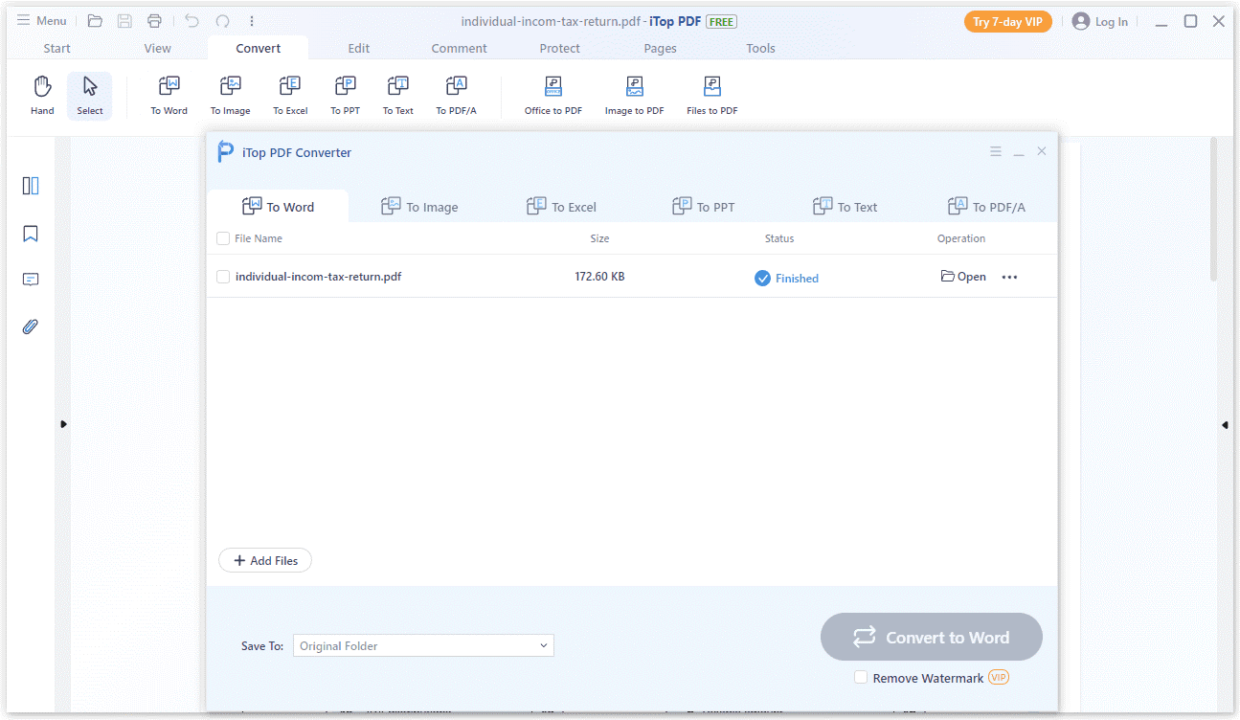
More About the iTop PDF Converting Tool
The iTop PDF editing software combines multiple PDF tools in one. As mentioned earlier, you can do more than convert files with it. It also serves as a PDF reader, a compression tool, and a tool for managing your documents. You will find the iTop PDF editing software useful if
- You want a conversion tool that retains all the elements of your document, including layout, fonts, and text
- You need a multifunctional but free PDF tool for your needs
- You want to e-sign documents and add stamps to it
- You want to edit the content of a PDF, add images, new text, and more elements
- You want a collaborative tool that allows you to add annotations, leave comments, and highlight essential things on a PDF file
- You need to password-protect a file or protect sensitive information in it
- You want to combine multiple PDFs into one or split a PDF into different parts.
You will find this PDF Editor easy to use and fast as it is lightweight and does not lag. If you want to bypass ads and explore a broader range of functionality, the premium version is also available. We recommend this pro version if you are a professional or a business looking to save time and improve productivity workflow.





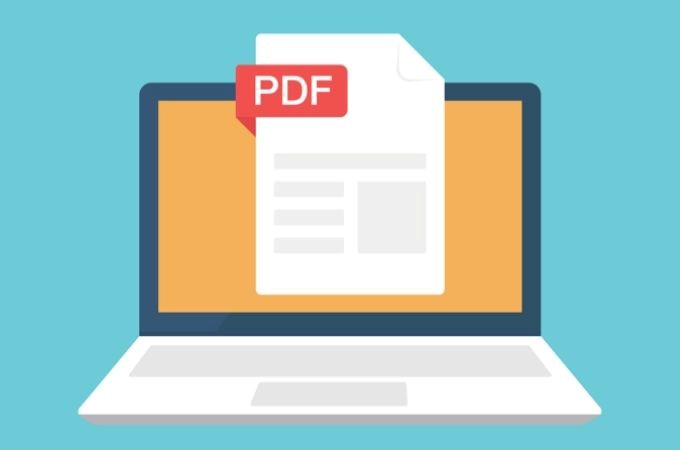



![Anso FG Reviews: UPDATED 2024 [ansofg.com] Anso FG Reviews UPDATED 2024 [ansofg.com]](/wp-content/uploads/2023/12/Anso-FG-Reviews-UPDATED-2024-ansofg.com_-100x70.png)








