A very long time ago, Facebook made the decision to alter how users send and receive messages from smartphones. Prior to this change, users could easily send and receive Facebook messages on their mobile devices by visiting the m.Facebook.com website, which is easily accessible from a mobile browser. and be able to send and receive messages from friends by removing the said messaging feature from Facebook’s mobile app and replacing it with Facebook Messenger inside the same app. Even those who did not want to install Messenger were compelled to do so by this. So we bring you 5 methods on how to Use FB Messenger without Downloading any app?
This was a common choice, either because people didn’t want to take up all of their phone’s storage or because they disliked using the messenger software.
However, it is now no longer possible to see Facebook messages on a mobile device; the page will prompt you to download Facebook Messenger if you attempt to visit the “messages” section from a mobile browser, restricting access to the inbox.
Due to this, many members of Mark Zuckerberg’s social network were unsatisfied since they felt compelled to download another programme or to cease using Facebook to send messages. Fortunately, there are some methods that enable you to login to FB Messenger without downloading the app from your device’s browser and seeing messages.
METHOD 1 : By Using web Browser
- Visit Facebook’s website by launching your browser.
- The Messages button on the menu bar should be visible once you’ve logged into your account.
- It leads you immediately to your messages, where it displays the most current chats when you click it. Simply select a contact and send a message.
METHOD 2 : Canceling the download method
- Launch a browser and navigate to the Facebook website.
- All the standard menu items, including Friends, Conversations, etc., are located at the top of your timeline. Select “Conversations.”
- You’ll be sent to the Google Play Store right away and prompted to download Messenger.
- Next, you’ll need to visit the “Recent Apps” section, which in Android is a square next to the home button. Simply pressing the Home button on an iOS device will take you back to the Facebook browser window.
- The notification informing you that Messenger is relocating will appear once more. Simply click the “x” to dismiss the obnoxious message.
- You are now back on the conversation page, where you were earlier. Click or tap on the subject of your interest. Now You will be redirected to the Google Play Store.
- After repeating Step 4 once more, you will be brought back to the Conversation page and will be able to send a message.
The Messenger app cannot be installed on your phone in order for this method to function, so keep that in mind. If you do, you will repeatedly be directed to the Messenger app. The above method has been verified by Harry King from USAPeriodical.com as well.
METHOD 3: By sharing a post
- Open your Facebook app.
- Log into your ID through which you want to chat.
- After logging into your account, open your profile page.
- There you’d see right in front of you a box written as “What’s on your mind?” Click on it.
- Then just above your cursor, you’d see a small box which might show “public/friends/only me” written on it. If the small box shows “public/friends” written on it, then click on the box and change the privacy settings to “only me”. If it is “only me” by default, then nothing has to be changed. Proceed to the next step immediately.
- After changing the privacy settings, type “m.facebook.com/messages” (do not include the double inverted commas) in the “What’s on your mind box?”
- After that, click on the “share” button that appears on the top right corner.
- The post you shared would automatically convert into a link and appear as the same. Click on the link (of the post you just shared). You’d be directed to your chat list. Happy chatting!
METHOD 4 : By using Facebook desktop site on Mobile web browser
- For this method to work, you don’t need the Facebook Mobile App. You just have to open Google.
- Type “Facebook login”.
- Click on the site showing “Facebook Login/Signup” or “Facebook sign up/log in”.
- Enter your credentials.
- If you look at the top right corner of your screen, you’ll see an icon with three dots.
- Click on the “three-dotted icon”.
- A drop-down menu would appear with various options. You’ll see an option “Request desktop site”. Click on it.
- As for the final step, you’ve got to click on the message icon and voila, now you can chat without downloading any extra applications.
METHOD 5 : Sending Facebook messages via SMS service
Sending Facebook messages without Messenger by using the Facebook SMS Service
This method will only work if your cell phone number is linked to your Facebook account.Otherwise, it’s even easier to send Facebook messages right away. Don’t worry if you haven’t added your phone number to Facebook.
- On your phone, launch the SMS app or folder and start a new message.
- Type “FB” in the message area. Enter “15666” in the recipient’s field or the “Send To” form, and then click “send.” Omit the quotation marks.
- Facebook should send you a text message right away with an activation number.
- Visit your Facebook account on your computer and log in.
- Choose the Settings option from the navigation bar.
- In the pane to the left of Settings, you ought to see a “Mobile” option. Just click it.
- A question labeled “Already received a confirmation code?” should appear on the “Mobile Settings” page; enter the activation code received previously through SMS.
Conclusion
By adopting these approaches, you can easily reply to messages in addition to seeing them. These methods for reading Facebook messages without Messenger are quite straightforward. Many individuals who dislike using Facebook Messenger could benefit from it. We hope that by utilizing one of these techniques, you can now send Facebook messages without the Messenger programme.
Let us know what you thought of this post and our solutions by leaving a comment below. Please leave a comment and let us know if you have anything to add! Your support is welcome here.





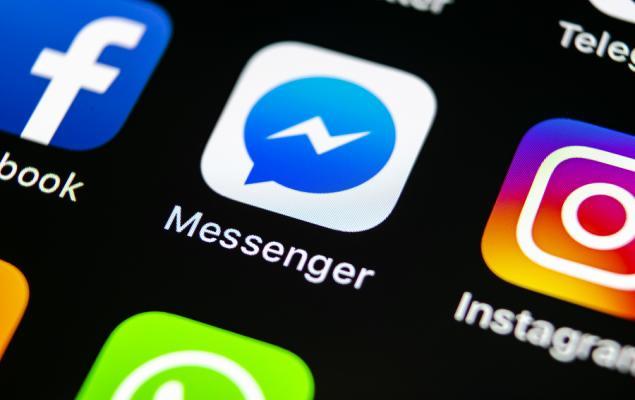
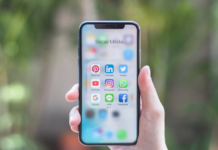

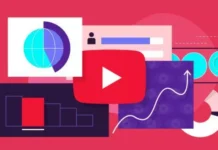

![Anso FG Reviews: UPDATED 2024 [ansofg.com] Anso FG Reviews UPDATED 2024 [ansofg.com]](/wp-content/uploads/2023/12/Anso-FG-Reviews-UPDATED-2024-ansofg.com_-100x70.png)







