Everyone would like to view a post they liked on Instagram.
The nifty feature, however, is not known to all of them.
Read on to discover Instagram’s secrets if you’re one of them.
How To View Posts You’ve Liked on The Instagram App?
On the Instagram application, you can only view 300 recently liked posts.
And, the process to see a post you’ve liked is the same both on Android and iOS devices.
How To See Posts You’ve Liked on The Instagram Android App?
To see previously liked posts or photos on Instagram:
- Navigate to the Instagram app and log in with your Instagram account information.
- Tap on the profile icon at the bottom right corner of the screen to visit your profile page.
- Tap on the hamburger menu button and choose Your Activity.
- Select Interactions, then, the Likes page.
- From the grid view posts, choose the photos or videos you’d like to see.
How To See Posts You’ve Liked on The Instagram iPhone App?
To see previously liked photos on Instagram from iPhone:
- Go to the Instagram app and login into your Instagram account.
- Tap on the profile icon at the bottom right corner of the screen to visit your profile.
- Select the menu by tapping on three horizontal lines, and choose Your Activity.
- Select Interactions and then, the Likes page.
- From the grid view of liked posts, pick the photos or videos you’d like to view.
How To View Posts You’ve Liked on The Instagram Desktop Browser?
While it’s quite easy to see your liked posts on the Instagram app, the platform doesn’t support the feature on the desktop version.
Yet, there are other options to boost the Instagram website experience and find posts you’ve liked from a desktop browser.
- Install Layoutify: Improved Layout for Instagram
Both Windows and Mac users can use this program, which offers basic functionality, to improve the Instagram website experience and reach the feature to see previously liked posts.
Simply install it to the Google Chrome browser and follow these steps to see liked posts section:
- For a Google Chrome Extension download, visit Layotify’s Chrome Extension page and click the Add to Chrome button.
- Navigate the Instagram web version, which will have an unusual appearance.
With multiple panels, while the extension messes with the original layout, it aims to take advantage of the larger desktop display.
Click on the three dots at the top right corner of the screen for viewing posts’ history directly on the desktop.
- Use Android Emulator
By implementing Android emulators on your computer, you can test your applications on a variety of Android devices and API levels without having to own each physical device.
- Once you download an Android Emulator, install the Instagram app and log into your account.
- Tap on the profile tab and click on the hamburger icon (three lines) at the upper right corner to select Settings.
- Then, choose the Account and Posts You’ve Liked to view the photo and video you previously liked.
- Use Windows’ Instagram App
The Instagram application is now available for Windows 10.
So, if you own the latest version of Windows, you can download Instagram from Microsoft Store and enjoy the feature of the platform on the desktop.
At the moment, Instagram Windows 10 only supports uploading, editing, and posting photos from touchscreen PCs.
How To Sort Liked Posts on Instagram 2022?
Instagram also enables users to sort and filter their liked posts based on newest to oldest or oldest to newest, author, start date, and end date.
- Tap on your profile tab and later on the hamburger icon for the menu.
- Choose Your Activity and later the Interactions, where the options of comments, story replies, and likes appear.
- Select the Likes.
- At the top right corner of the screen, tap on Sort & Filter to organize your Instagram likes.
By sorting your liked posts on Instagram, you can save time by not having to manually search for a particular post.
How To Unlike Previously Liked Posts on Instagram?
Due to Instagram’s double tap feature, it’s possible to accidentally like a post or to like the same post from multiple accounts.
If you want to unlike a photo or video, you can find it among the liked posts on Instagram and simply tap the heart icon to take back your interaction with the post.
If you’re an iPhone user, long-press on a post you want to unlike and tap on the Unlike.
How To Unlike All The Posts You’ve Liked on Instagram 2022?
Alternatively, you can also unlike all the posts you’ve liked on Instagram.
To unlike multiple Instagram posts:
- Tap on your profile picture in the bottom right of your Instagram feed to go to your profile.
- Tap on the menu in the top right, then select Your Activity.
- Choose Interactions and Likes to see your liked posts on Instagram.
- Tap Select in the upper right corner and select certain posts you’d like to unlike.
- Select Unlike at the bottom of the screen to remove your liked posts.
Why Is It Important To See Previously Liked Instagram Posts?
Accessing previously liked posts and recent photos is convenient for a variety of reasons.
- Revisiting posts you’ve liked on Instagram for information
It’s a handy way to revisit useful information later, like a product, service, or contest you’d like to learn more about.
- Discovering and following new accounts
In the posts you liked on Instagram, you can find the username of the account you liked more posts from.
- Saving a post for interaction
If you’ve seen a post but couldn’t interact through comments before, you can find them in the posts you liked on Instagram and leave a comment.
Wrap Up
Not many users know the easy navigation of Instagram’s latest update, especially when they think the old version has completely changed.
Yet, now it’s easier to find posts you liked on Instagram and use its benefits to boost the experience on the platform.





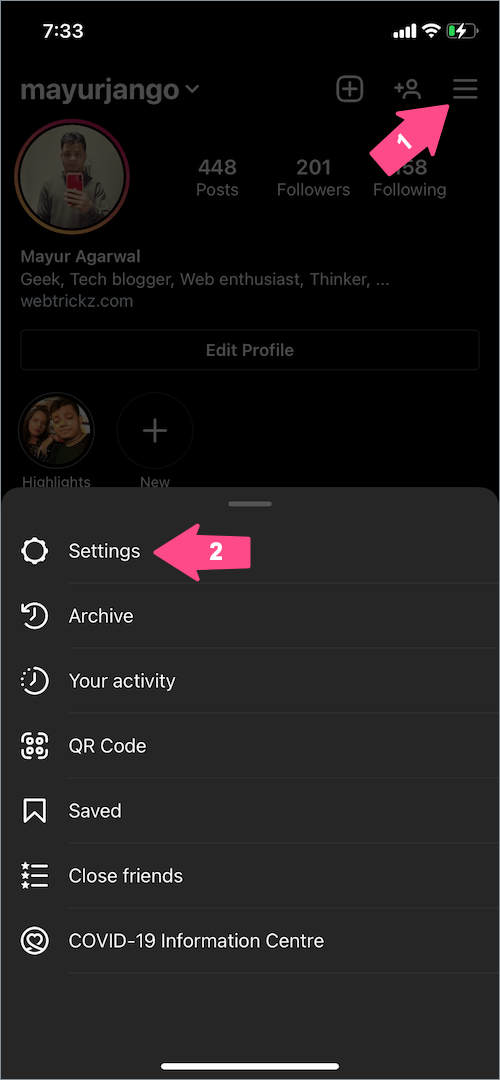




![Anso FG Reviews: UPDATED 2024 [ansofg.com] Anso FG Reviews UPDATED 2024 [ansofg.com]](/wp-content/uploads/2023/12/Anso-FG-Reviews-UPDATED-2024-ansofg.com_-100x70.png)







