File deletion is a basic task that users perform to free up space for more data. From using the Delete button to the Shift + Delete key combination, many files are deleted daily. And in this process, sometimes important files get deleted accidentally. When we delete a file using the Delete button, we can easily recover it using the Undo command. However, when the files are deleted using the SHIFT + DELETE key combination, they are permanently removed from the system, and thus, recovering such files becomes a bit tricky.
As we know, when a file is deleted, Windows simply removes its pointers, i.e., its location from the system. However, the data is still present on the drive. This action makes the file inaccessible for Windows users and marks its occupied space as free space.
If you have deleted some important files using the SHIFT + DELETE key combination, don’t worry; there are ways to recover them. However, you must stop using the primary storage media from where the files were deleted, as doing so might overwrite the old data with new data.
How Does the SHIFT DELETE Key Combination Work?
When we delete a file using the Delete button or the right-click menu, it gets temporarily removed from its location and moves to the Recycle Bin. This action is called Normal Delete. On the other hand, Shift + Delete is a permanent way to delete a file without moving it to the Recycle Bin first. As soon as it is done, its occupied space becomes available to be overwritten by new data. Unless another file data overwrites the existing data on the drive, the deleted file can be recovered using the methods mentioned in this article.
Is it Possible to Recover SHIFT DELETED Files?
Yes, it is possible to recover files that have been deleted using the SHIFT + DELETE key combination, provided the storage media from where it was deleted was not used afterward, and the original data has not been overwritten by new data.
Methods to Recover Deleted Files Using SHIFT DELETE Key Combination
Method 1: Recovering SHIFT DELETED Files Using Backup on External Drive or Cloud
It is highly recommended to all users to regularly back up their system’s data either on an external storage media or on the cloud. This backup copy of the data comes in handy in case your system crashes, or you unexpectedly lose your data. If you have created a backup copy of all your files on an external drive or on the cloud, you can use it to recover shift deleted files.
Method 2: Using Windows 11’s File History Feature for Recovering SHIFT DELETED Files
Windows 11 has a unique feature called “File History” that automatically creates backup copies of your data on an external storage drive, regularly connected to the system. You can use this feature to recover the shift deleted files in case of accidental file deletion, system crash, etc. Follow these steps to use File History for recovering files deleted using Shift+ Delete keys–
- Type Control Panel in the search bar and open it.
- Navigate to System and Security and click on it.
- Under File History, click on Restore your files with File History.
- Locate the backup of your files and open it.
- Select the required files/folders and click on the Restore icon.
Method 3: Recover SHIFT DELETED files Using Backup and Restore (Windows 7)
Backup and Restore is another data backup feature that comes bundled with Windows 11. This feature can be used for recovering lost files in case of shift delete, accidental deletion, drive crash, etc. Follow the steps below to recover shift deleted files using this method –
- Type Control Panel in the search bar and open it.
- Navigate to System and Security and click on it.
- Under the Backup and Restore (Windows 7) option, click Restore files from the backup.
- Click Restore my files or Restore all users’ files on the next screen.
- Select the required files you wish to recover from the available list of files.
- Click Next to choose the save location to recover files and click Restore.
Method 4: Recover SHIFT DELETED Files Using Command Prompt (Admin)
- Search for CMD in the search bar and open as administrator.
- Type chkdsk [drive]: /f. Replace [Drive]: with the drive from where the file was deleted using Shift Delete key combination. e.g. – chkdsk D: /f
- Let the process complete. Once complete, type the same drive and hit Enter. e.g. – D:
- Type attrib –h –r –s/s /d*.* against the output.
- This will recover all the deleted files.
Note – Once the command has run successfully, it will create a new folder on the drive with all the recovered files in it. The files will have .chk format so ensure that you change the format and then save the files at the desired location.
Method 5: Recover SHIFT DELETED Files Using Stellar Data Recovery Free Edition
If you have accidentally deleted some important files or folders using the SHIFT DELETE key combination, you can use professional data recovery software like Stellar Data Recovery Free Edition to recover all your lost files. It is a powerful software that can recover and restore files in various circumstances ranging from shift deleted files and system crash to accidental deletion and data corruption.
It can easily recover almost all types of files like documents, PDF, excel, email, etc. it is a great software to recover all the lost files in a hassle-free manner. To recover shift delete files using this method –
- Download and install Stellar Data Recovery Free Edition from its official website.
- Launch it.
- Select the type of data you wish to recover.
- On the next screen, select the drive location from where the files were shift deleted and click on Scan.
- The software will scan and show all the deleted files from the specified location.
- Select the required files and click Recover.
- Click Browse to select the Save location and Recover.
Note – With the Stellar Data Recovery Free Edition, you can recover up to 1GB of shift deleted data without any extra charge. But if you wish to recover beyond that, you have to buy the Standard version.
Method 6: Recover SHIFT DELETED Files Using Microsoft’s Windows File Recovery Tool
Microsoft has its in-house tool for recovering deleted files called Windows File Recovery. It is a command line-based tool that has no GUI compared with other data recovery software like Stellar Data Recovery Free Edition. It runs on Windows 10 2004 and above and supports Windows 11 as well. It can recover many commonly used file formats from local storage media. You can follow the steps mentioned in this guide to recover your data using this tool.
While this tool is free to download and use, it has its fair share of limitations –
- It is a command line-based tool, so it is complex for users with no programming know-how.
- This software only supports Windows 10 2004 and above. So the support is limited.
- It could result in incomplete recovery of files. Additionally, the data recovered could be corrupted.
Tips to Prevent Data Loss
- Take a regular backup of all your data, including important files.
- Make at least three copies of that backup in 3 separate storage drives like external HDD, SDD, or Cloud.
- Carefully delete any file from a storage media to save yourself from any data loss hassle.
- Always keep your antivirus up to date to prevent any malware attack which could cause data loss.
- Buy a reliable data recovery software to recover your precious data in case of unexpected data loss.
Conclusion
Accidental file deletion is quite common when we delete junk files from our system to free up space. While a normally deleted file could be recovered using undo command, a permanently deleted file using the SHIFT DELETE key combination could pose a challenge for recovery. However, it is possible to recover shift deleted files using the methods mentioned in the article. However, you must stop using your primary storage media to recover a shift deleted file. We hope this article will help you understand what the SHIFT + DELETE key combination does and how you can recover shift deleted files using various methods.







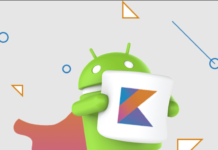

![Anso FG Reviews: UPDATED 2024 [ansofg.com] Anso FG Reviews UPDATED 2024 [ansofg.com]](/wp-content/uploads/2023/12/Anso-FG-Reviews-UPDATED-2024-ansofg.com_-100x70.png)







