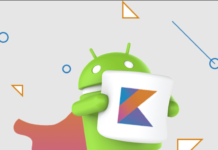Summary: Apple Inc. has taken the decision to make all one-piece Silicon memory chips soldered to Mac motherboards. This essentially means you’re pretty much stuck with the amount of memory you get with your new Mac, because making upgrades will now be expensive. In such a scenario, if you’re wondering how much memory is enough for your Mac, this article will help you decide. It will help you discover a few easy ways to free up Mac memory for a smoother performance.
If you’re thinking of buying a new Mac and wondering how much memory it should have, you will need to focus on several aspects to ensure your money is spent wisely. Well, don’t worry; in this post, you’ll understand everything you need to know, including tips to free up RAM from time to time and manage your Mac’s performance well.
How much memory do you need for your Mac?
Currently, most Macs come with a minimum of 8GB of RAM. But it depends on what type of user you are, or especially, what is your purpose for buying a Mac.
These are some suggestions for how much RAM is suitable for which tasks:
- 2GB – Though these models are rare, if you need a Mac for basic tasks such as emailing or browsing the internet, this much RAM should suffice. Remember, you won’t be able to multitask well with such a system.
- 4GB – Most home users prefer this RAM configuration since it allows for tasks like emailing, internet browsing, and light app usage. However, if you need a Mac for running programs that need heavy processing, this configuration won’t be suitable.
- 8GB – This RAM size is sufficient to run heavy programs without glitches. You may even be able to play games with decent graphics or perform basic coding work with it.
- 16GB – A majority of professional users prefer this Mac RAM capacity since it allows them to perform multiple heavy tasks simultaneously.
- 32GB – This size of RAM is meant for industry professionals who need a ton of processing power to deal with heavy apps, like video producers, musicians, software developers, expert gamers, etc.
What kinds of tasks can you perform with high Mac RAM?
- Gaming – Today’s high-end graphic games don’t run smoothly with a basic level of RAM. So the minimum requirement for lag-free gaming is 16GB of RAM.
- Web browsing – For basic internet surfing, 4GB RAM is enough, but 8GB makes it more efficient if you plan to use a modern heavy browser loaded with lots of features.
- Office work – 8GB of RAM is enough to perform any office related task on Mac. Depending on your job, you can also go with 16 GB of RAM for better performance.
- Multimedia editing – Whether you’re editing a video or image, you’d need a system that can support heavy performance. For instance, software like Adobe Photoshop, Exposure 7X, or ON1 Photo Raw at least require 8GB of RAM to work smoothly and quickly. 16GB of RAM is recommended for advanced editing in videos.
- Media streaming – Though 4GB of RAM should be enough for streaming, you should remember that with this capacity, media streaming is the only thing you will be able to do properly along with some other basic things.
Regardless of how much RAM your Mac comes inbuilt with, if you don’t organize your system and personal files well, you can be sure of running out of memory space sooner or later. This is why experts recommend that you should clean up your Mac hard drive from time to time to save memory and improve your Mac’s performance.
Jump to the next section to discover a few easy hacks to free up Mac memory.
How to free up Mac memory?
When trying to free up Mac memory, the first thing you need to check is the Activity Monitor. Using it you can see all the programs running on your Mac along with the amount of memory being used by different programs.
Once your Mac’s Activity Monitor shows you the processes that are eating up your system’s RAM, you can perform the following actions to optimize its performance:
- Terminate unnecessary apps
Closing the apps that are running in the background unnecessarily is the best way to clear the memory space. You can check from Activity Monitor which apps are running with how much space, and if you find a non-critical app taking up too much memory, terminate it.
- Close extra windows
When your computer has a program or application with many windows opened, it tends to slow down. For example, if you have 30 large spread sheets open at once, you need to close the unused ones to free up some memory or you will face lag while working.
- Restart your Mac
When everything you’ve tried has failed, restarting your Mac is the best choice. Doing this closes all the functions and apps running on the Mac and gives it a clean start.
Did you delete some important files to free up Mac memory?
If you’ve tried the above mentioned techniques to improve your Mac’s performance but still haven’t observed good results, the issue may be an overloaded hard drive. Too many bulky files and applications on your Mac can hamper its performance, and the only way to optimize it is deleting such files and uninstalling unused apps. However, it should be done with caution so that you don’t end up deleting or uninstalling important stuff.
The recommended method is to take a complete backup before cleaning up so that you can regain your data post deletion. If, however, you have deleted some files without taking a backup, you could end up in a difficult position.
Stellar Data Recovery Professional for Mac can help you in such a case to restore all deleted files. The software has been recognized for its commendable data recovery on Mac capabilities that help users recover deleted documents, photos, videos, audio, and more from crashed or non-booting Mac using a recovery drive. The tool is equipped with advanced algorithms which enable it to regain files lost due to USB corruption, partition loss, unrecognized drive, and more scenarios.
To Conclude
When buying a new Mac, you should consider your RAM requirement carefully. If not, you could have a difficult time trying to upgrade it later. Also, you should check your RAM’s status from time to time and free up Mac memory for better system performance. For this, you can use one of the methods mentioned above.